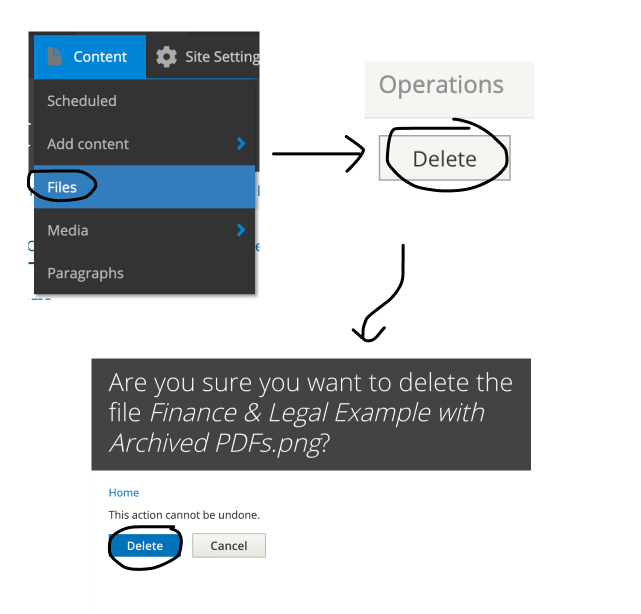This page explains the archive process for content like PDFs and Word files that meet the ‘archive exemption criteria' established in the recently refreshed Title II of Americans With Disabilities Act. This legal update mandates that all public facing web content (among other information and communication technology) must meet WCAG 2.1 accessibility standards. Visit the ADA New Rule Fact Sheet for more information.
Please review the D-PAR PDF Decision Checklists to determine if your content must be made accessible or archived. We want to allow content managers to mark content (PDFs, Word) that meet this criteria as “archived”, while still making it publicly available. Web content may be archived if it meets all four of the following points:
- The content was created before the date the state or local government must comply with this rule, or reproduces paper documents or the contents of other physical media (audiotapes, film negatives, and CD-ROMs for example) that were created before the government must comply with this rule, AND
- The content is kept only for reference, research, or recordkeeping, AND
- The content is kept in a special area for archived content, AND
- The content has not been changed since it was archived.
Example 1: Academic Resources Calendar Page with Archived PDFs at the bottom of the page
Right click and open image in new tab to view it larger.
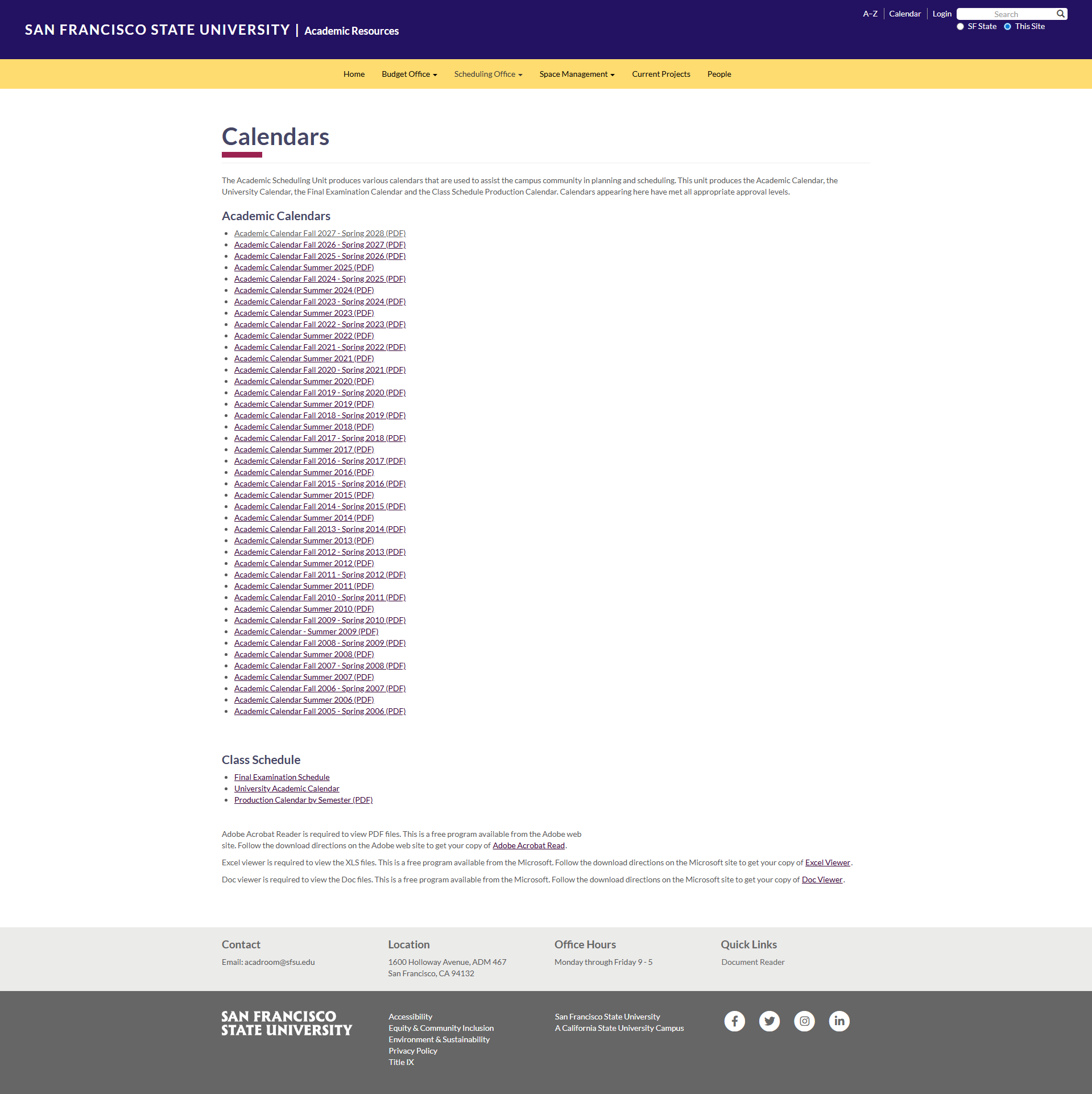
Before
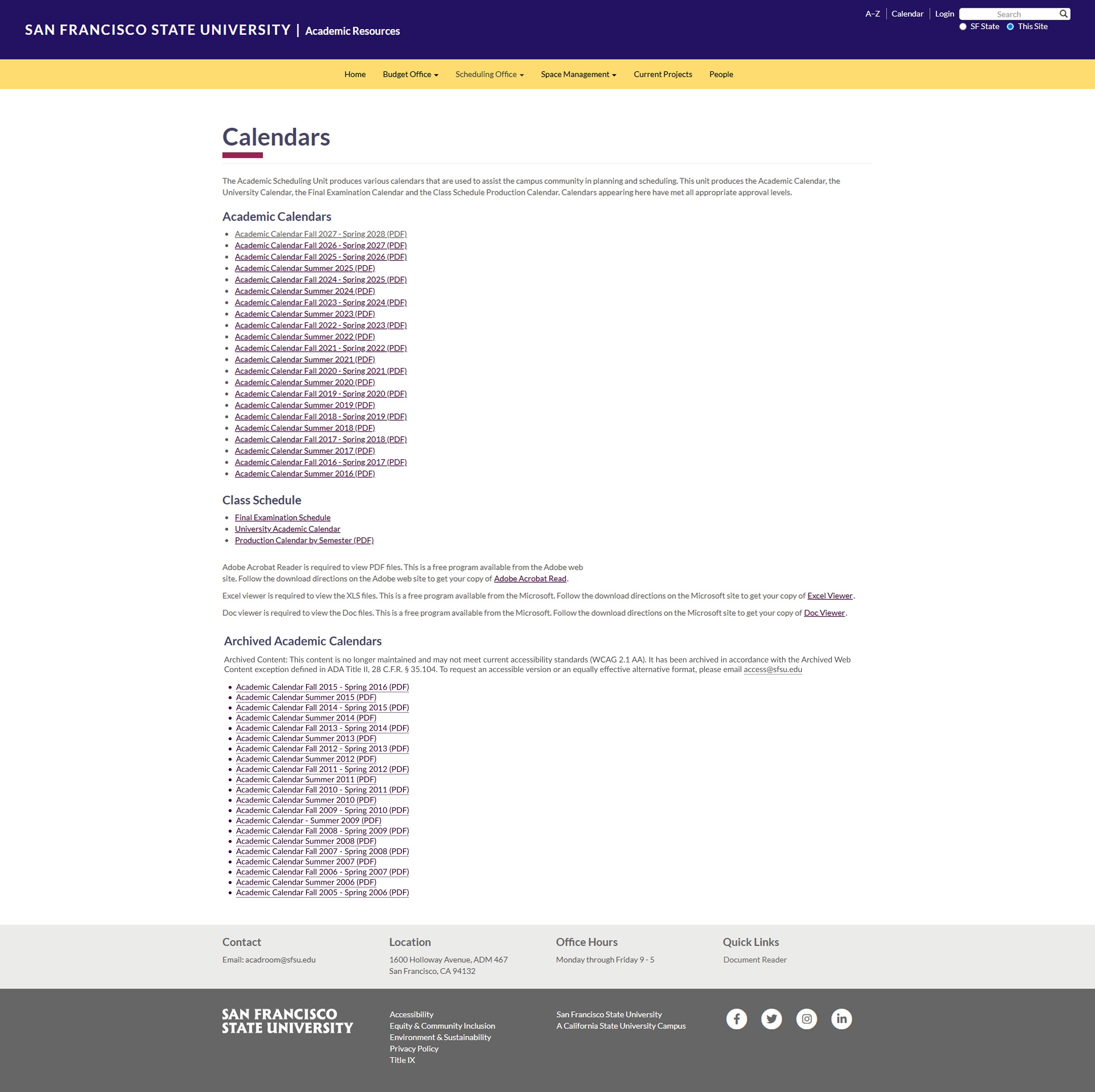
After
Step One: Moving archivable content into a Box folder as a collection
We would like users to remove archivable content on a page and move the file into a box folder as a clearly labeled archive group collection. In the process of removing the file from Drupal and moving it into Box, edit the file name to include “Archived”.
1. Log into your SFSU Box account
2. Create a new folder
3. Name it as "Archived ..."
Ex: Archived Academic Calendars
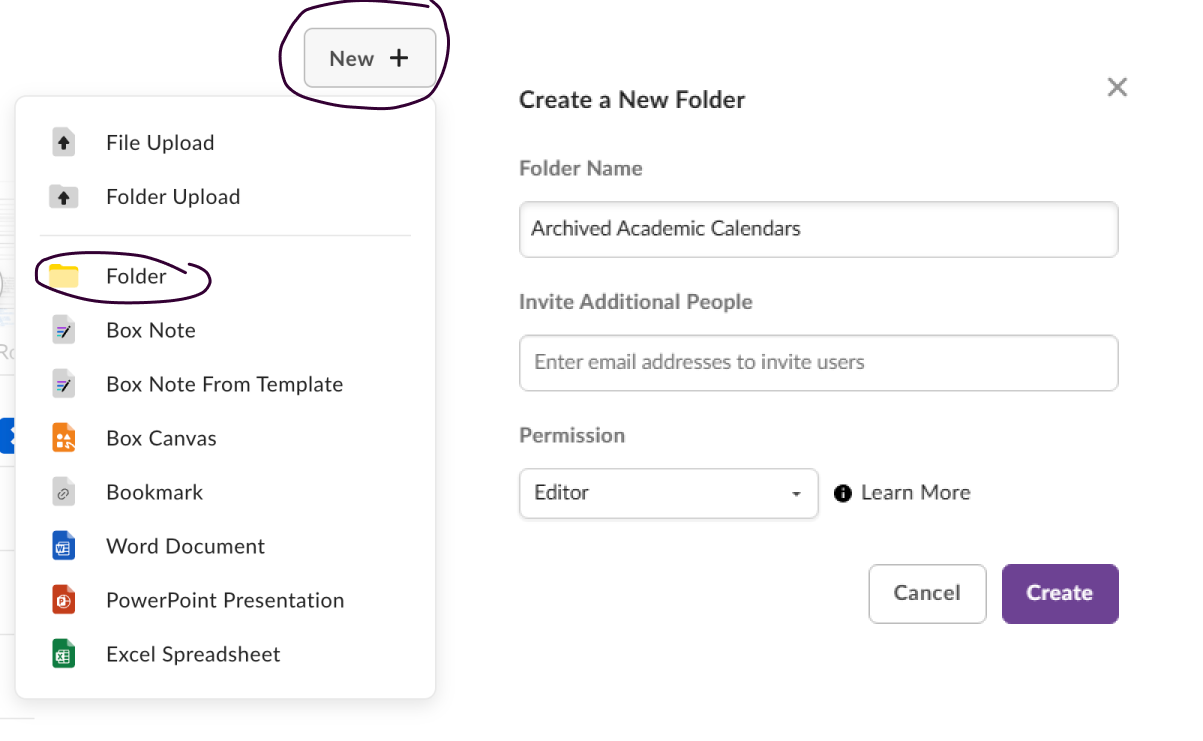
4. Upload all files that will be archived
5. Edit the file name to include “Archived”
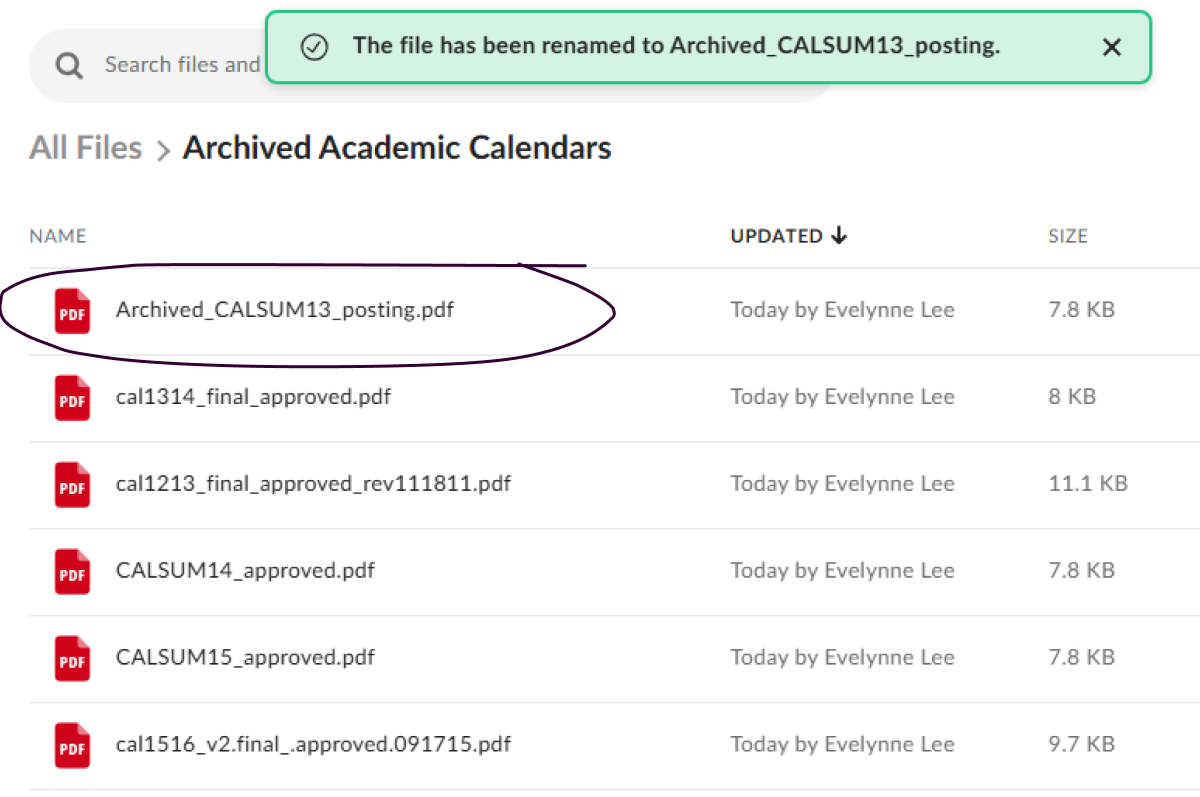
Step Two: Editing your Drupal site
1. Add a "Add Basic - Content" component
Use a H2 Heading at the bottom of the page and title it "Archived ..."
*Normally, archived content should be at the bottom of the page to lower the hierarchy of the content, for a two column layout please see Example 2: Financial & Legal Page with Archived PDFs in a two column layout
Replace the ... with the title of archived content to make it easy to understand. For example, if I want to archive every Academic Calendar before 2015, then I would name the header "Archived Academic Calendars"
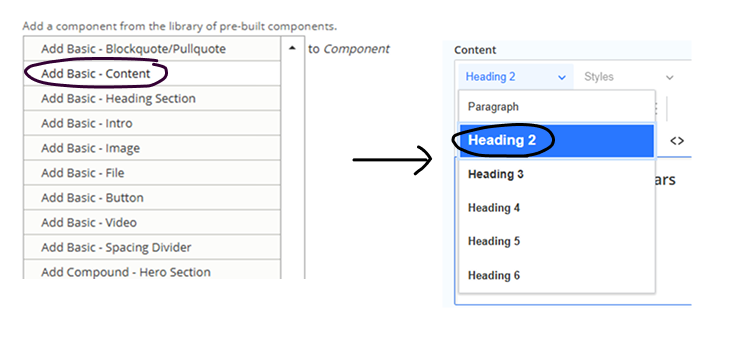
2. Below the heading add paragraph text with the content
“Archived Content: This content is no longer maintained and may not meet current accessibility standards (WCAG 2.1 AA). It has been archived in accordance with the Archived Web Content exception defined in ADA Title II, 28 C.F.R. § 35.104. To request an accessible version or an equally effective alternative format, please email service@sfsu.edu".
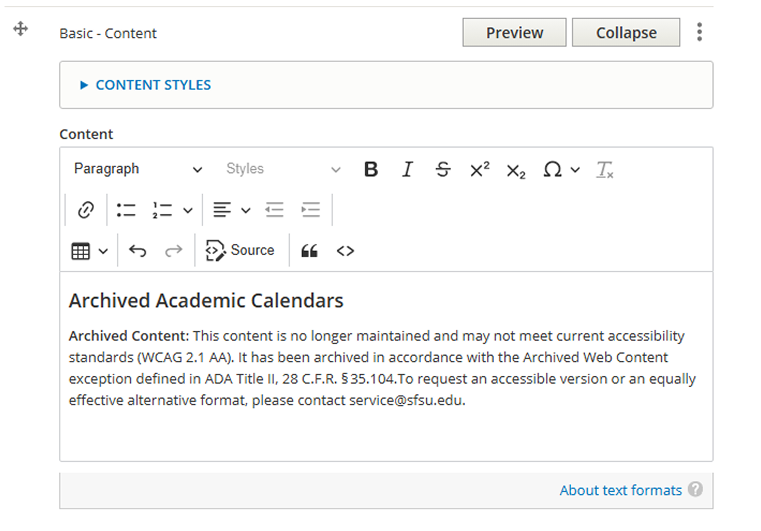
3. Create a sharable link for each file in the Box folder
- Click on the share icon
- Toggle on the "Create shared link"
- Select the correct sharing option based on your file's audience:
- People with the link - this is good for public-facing documents
- People in your company - this requires SSO login and maintains security
- Invited people only - only people with the link & are invited can access (we do not recommend this option)
- Copy the URL
Test your sharing link URL in a webpage to make sure it works properly.
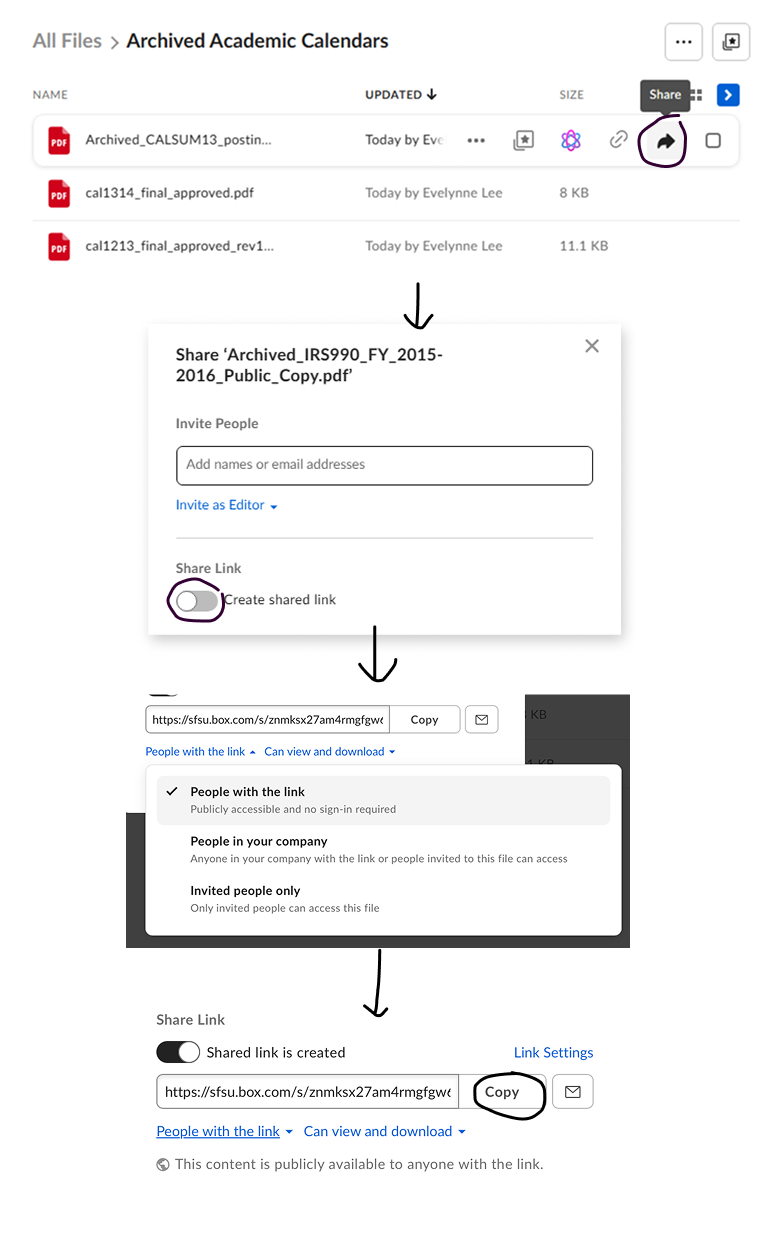
4. Add a bulleted list of archived files and link the file from Box
- Highlight the list item
- Click on the link icon
- Paste the file's sharable link URL
Save and publish content when you've finished linking all the URLs.
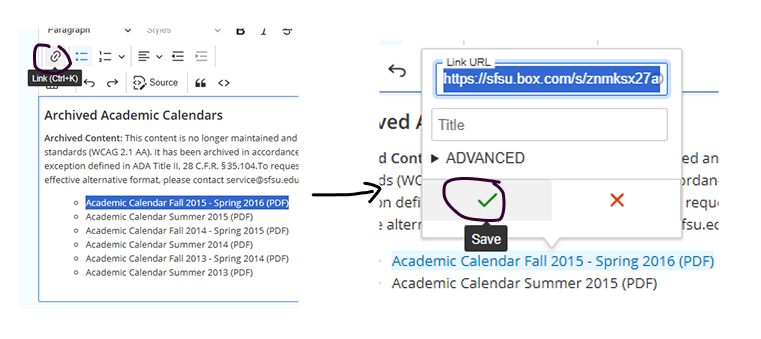
Example 2: Financial & Legal Page with Archived PDFs in a two column layout
Right click and open image in new tab to view it larger.
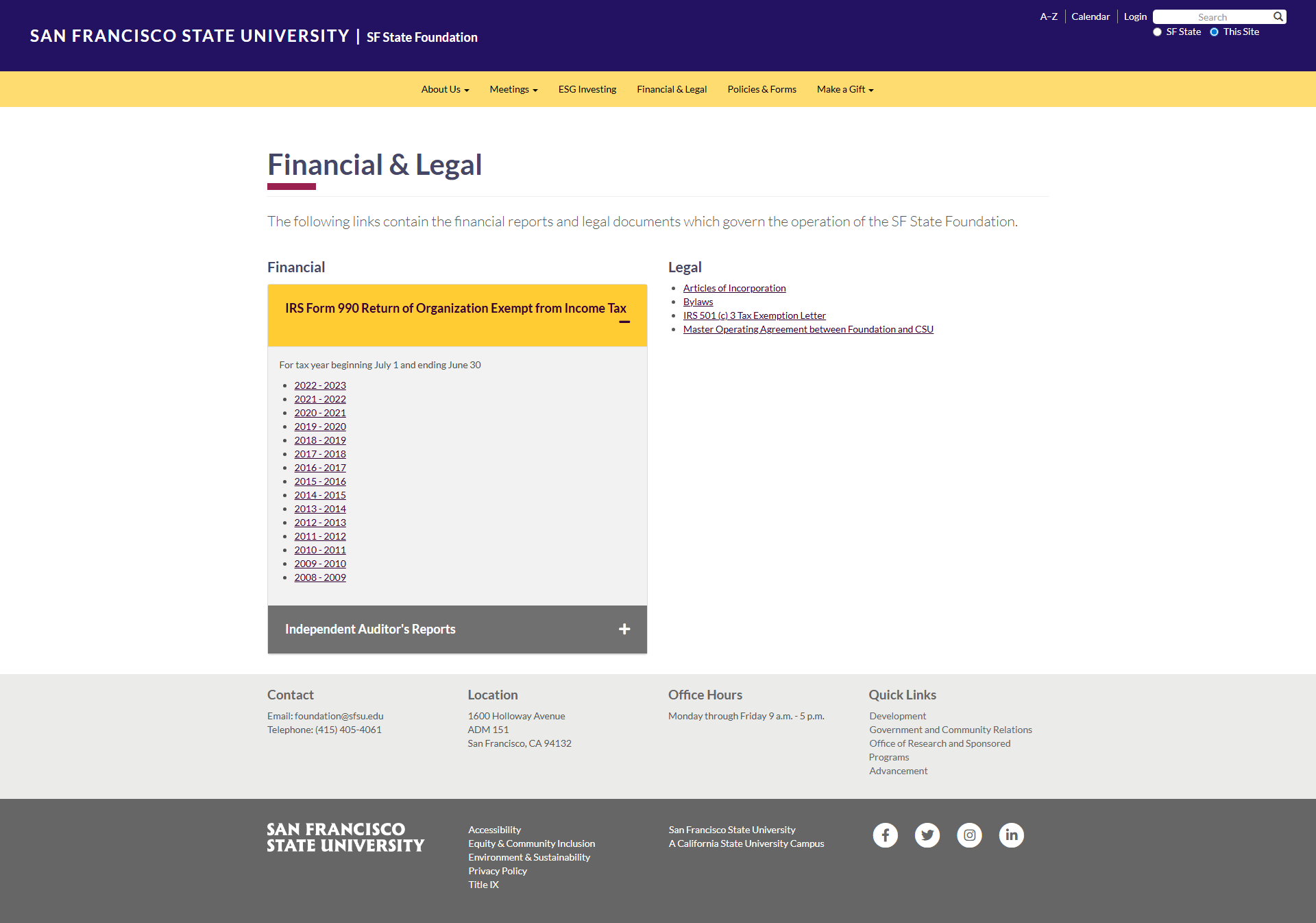
Before
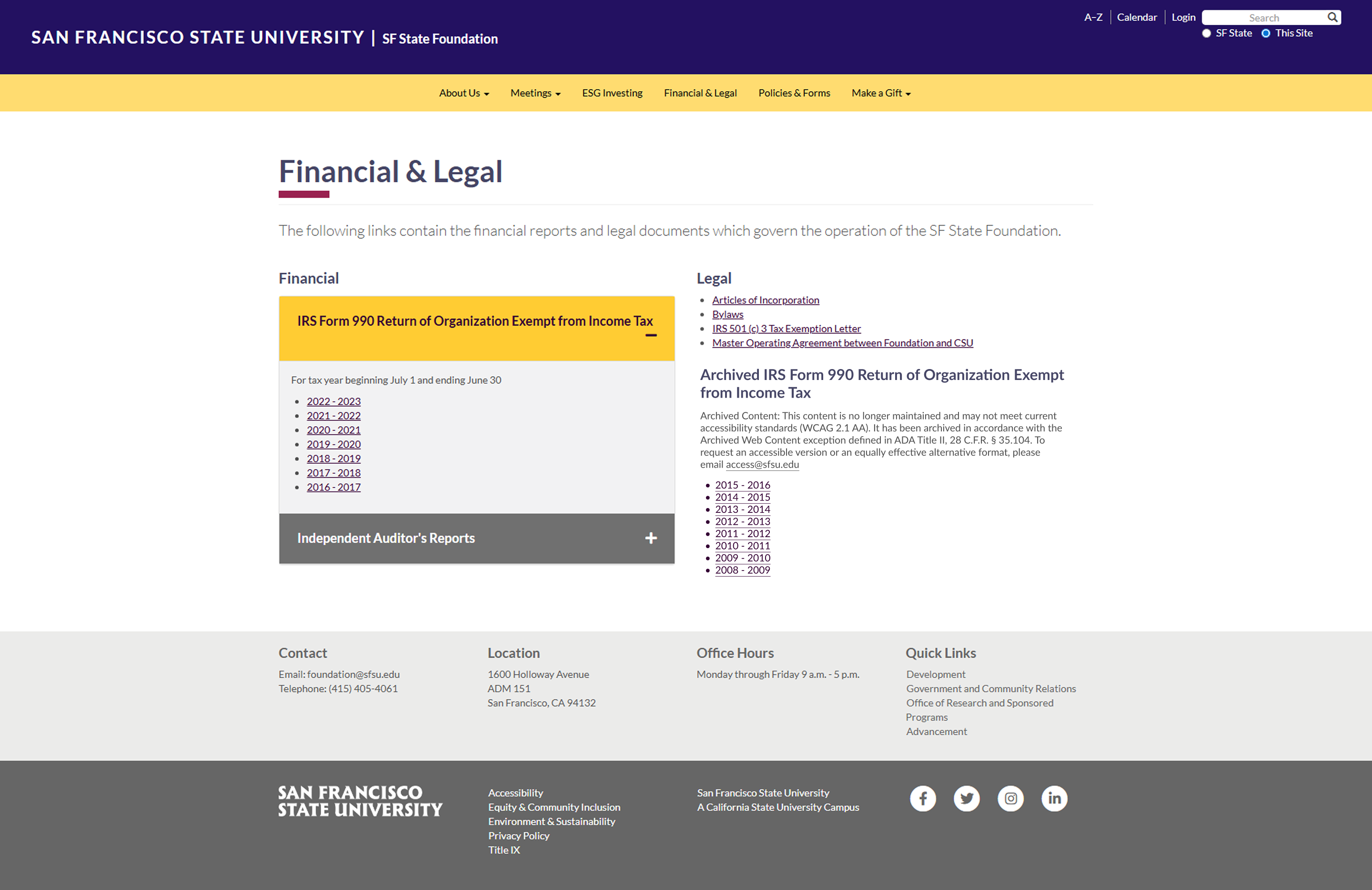
After
Step One: Moving archivable content into a Box folder as a collection
We would like users to remove archivable content on a page and move the file into a Box folder as a clearly labeled archive group collection. In the process of removing the file from Drupal and moving it into Box, edit the file name to include “Archived”. Not necessary but overall helpful.
1. Log into your SFSU Box account
2. Create a new folder
3. Name it as "Archived ..."
Ex: Archived IRS Form 990 Return of Organization Exempt from Income Tax
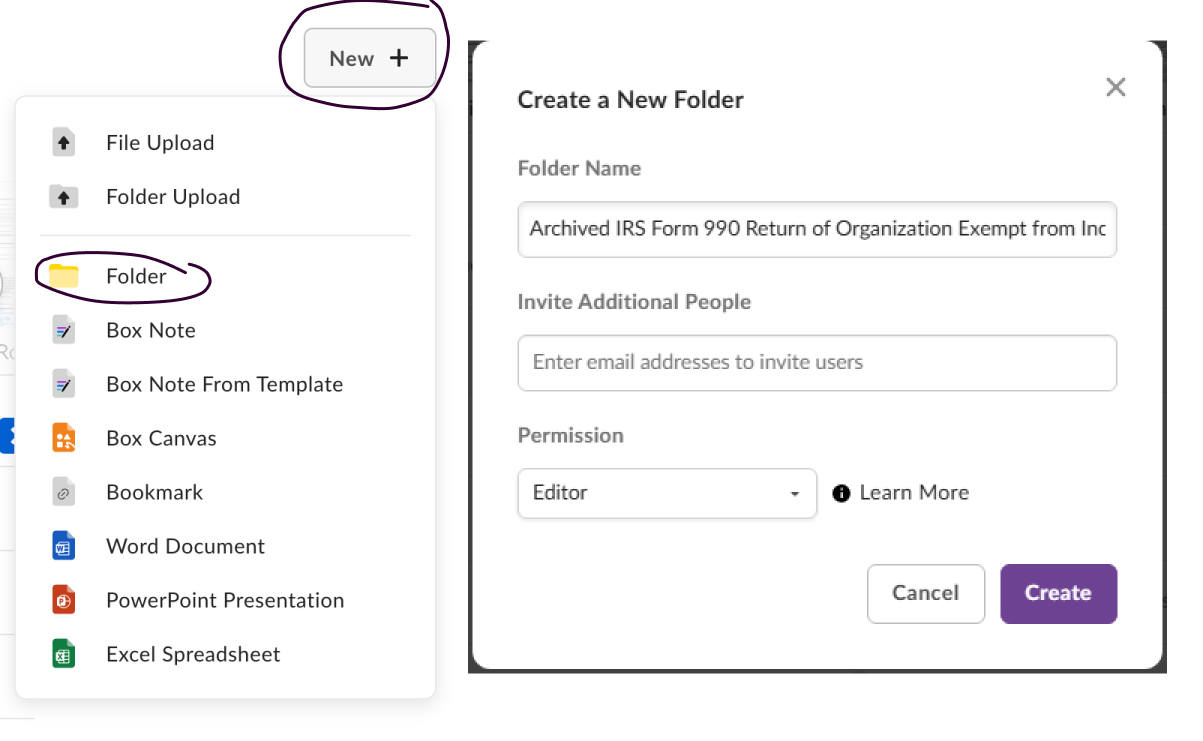
4. Upload all files that will be archived
5. Edit the file name to include “Archived”
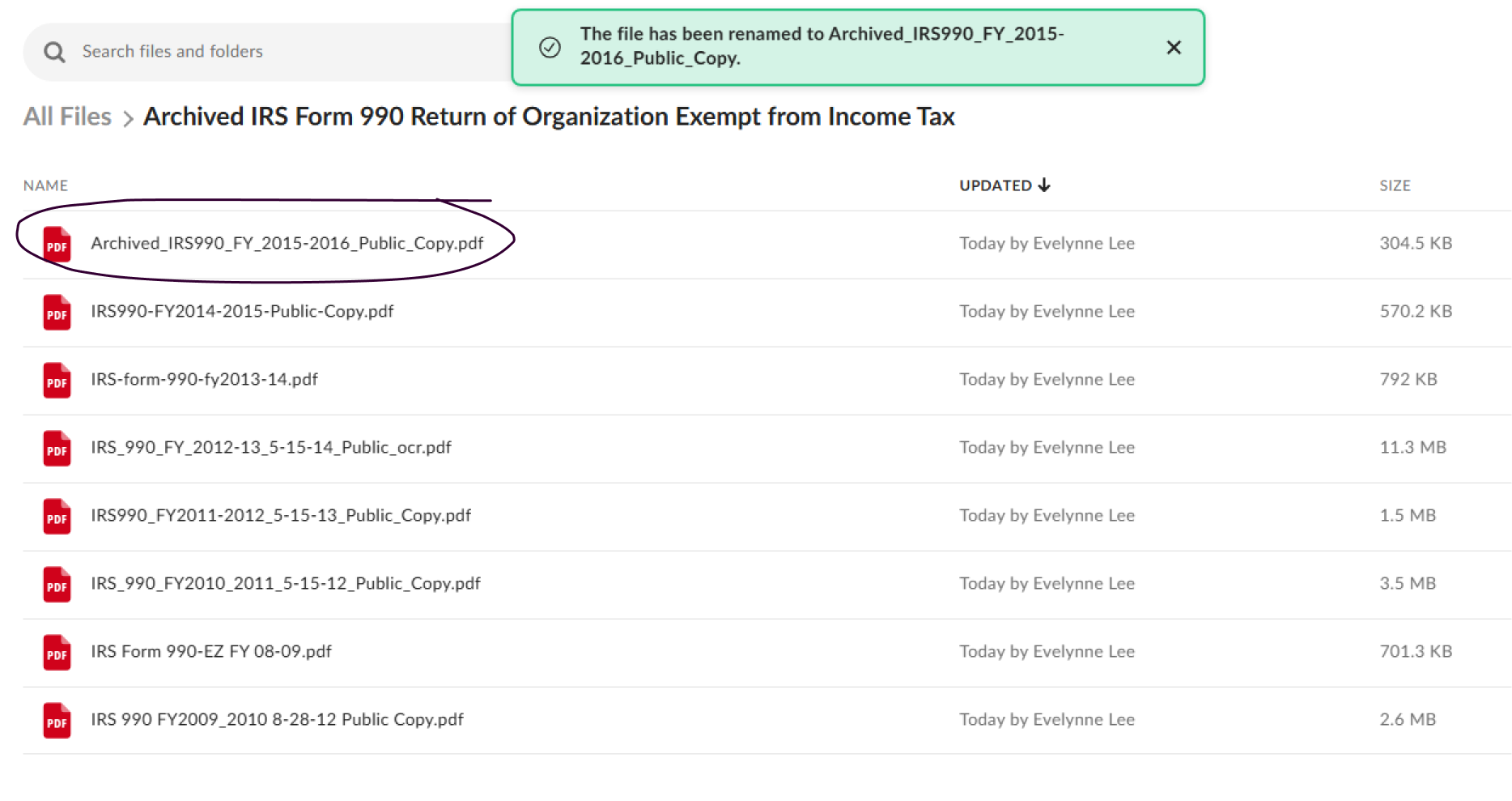
Step Two: Editing your Drupal site
1. Add a "Add Basic - Content" component
Use a H2 Heading in the second column of the page and title it "Archived ..."
Replace the ... with the title of archived content to make it easy to understand. For example, if I want to archive every IRS Form 990 Return of Organization Exempt from Income Tax before 2015, then I would name the header "Archived IRS Form 990 Return of Organization Exempt from Income Tax"
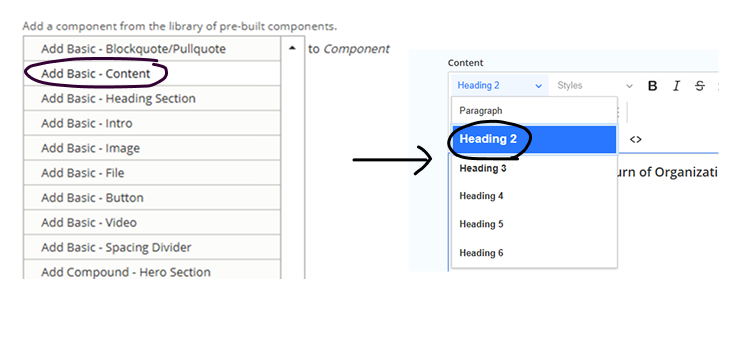
2. Below the heading add paragraph text with the content
“Archived Content: This content is no longer maintained and may not meet current accessibility standards (WCAG 2.1 AA). It has been archived in accordance with the Archived Web Content exception defined in ADA Title II, 28 C.F.R. § 35.104. To request an accessible version or an equally effective alternative format, please email service@sfsu.edu”.
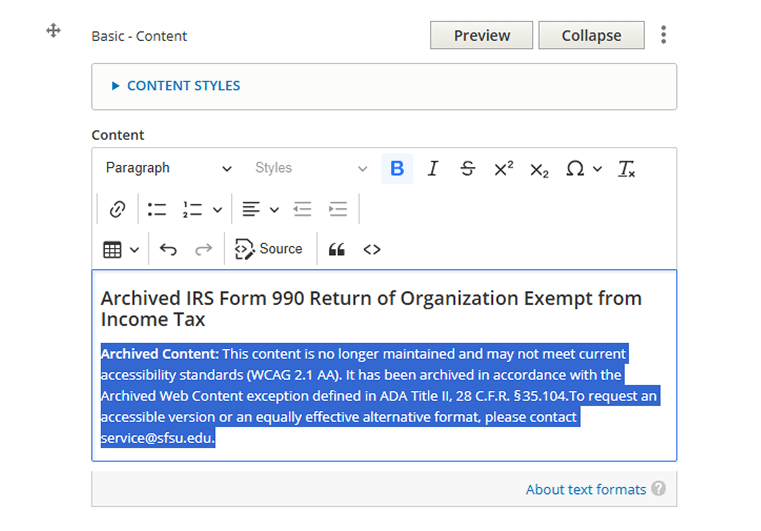
3. Create a sharable link for each file in the Box folder
- Click on the share icon
- Toggle on the "Create shared link"
- Select the correct sharing option based on your file's audience:
- People with the link - this is good for public-facing documents
- People in your company - this requires SSO login and maintains security
- Invited people only - only people with the link & are invited can access (we do not recommend this option)
- Copy the URL
Test your sharing link URL in a webpage to make sure it works properly.
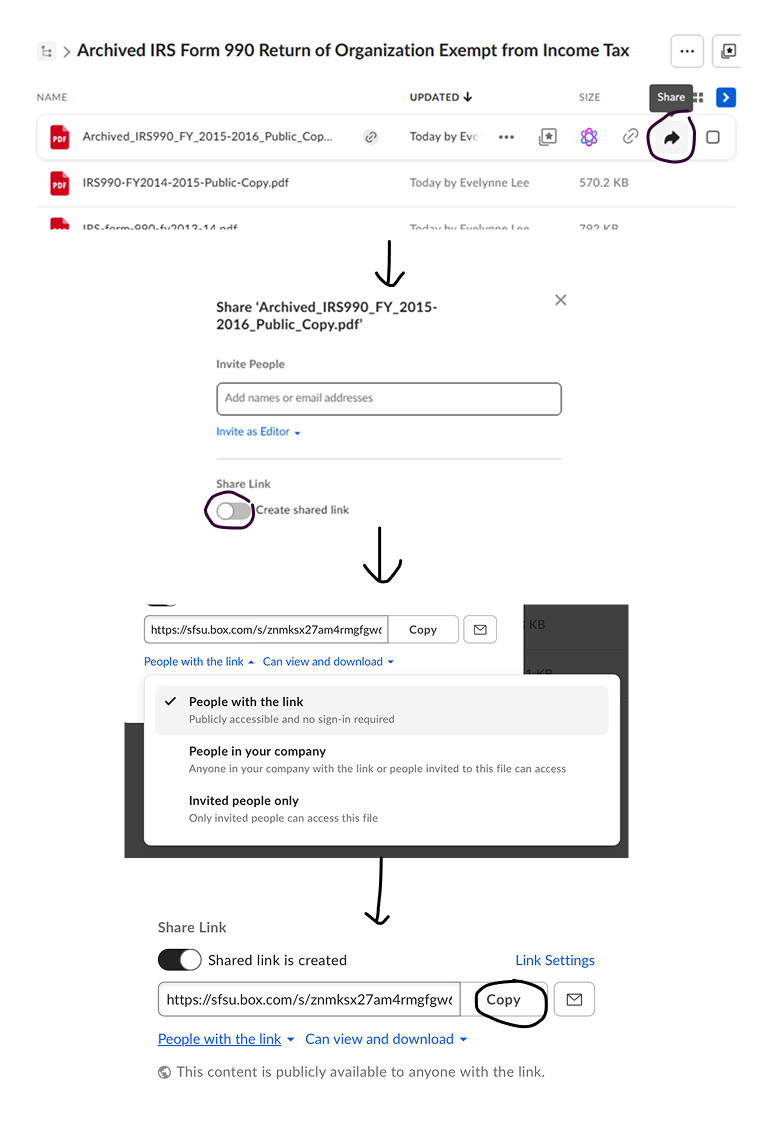
4. Add a bulleted list of archived files and link the file from Box
- Highlight the list item
- Click on the link icon
- Paste the file's sharable link URL
Save and publish content when you've finished linking all the URLs.
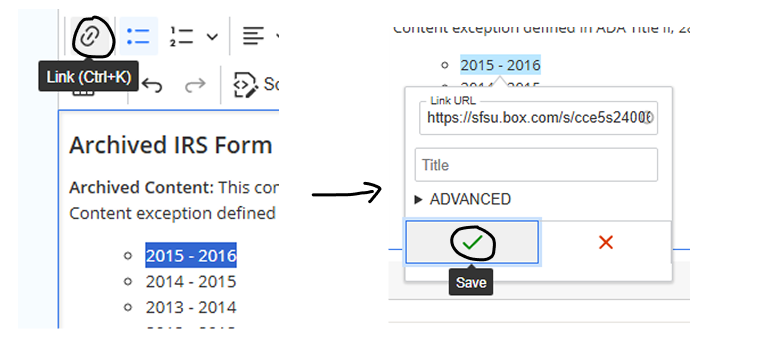
Deleting files from Drupal
After moving a file from Drupal into Box, it is good practice to delete it from Drupal. This helps avoid confusion when grabbing a link to a file.
Step One: Hover over "Content" and click on "Files"
Step Two: Find the file you'd like to remove and click on the "Delete" button on the right hand side
Step Three: Confirm that you would like to delete the file on the next page